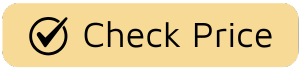So, your trusty smart plug has decided to go on strike. One minute it’s dutifully turning your coffee maker on, and the next, it’s completely unresponsive, blinking a sad little light, or has vanished from your app entirely. Sound familiar? Don’t toss it in the bin just yet. Most smart plug issues are surprisingly easy to fix. This guide provides a comprehensive, Step By Step Troubleshooting Smart Plug process to get your device back online and your smart home running smoothly again. We’ll walk through everything from the dead-simple checks to the slightly more technical tweaks.
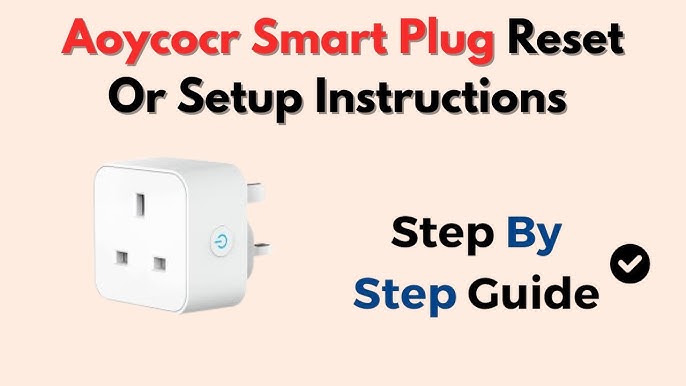
First Things First: The Basic Physical Checks
Before you dive into router settings or app configurations, let’s cover the basics. It’s the tech equivalent of checking if the TV is plugged in before calling a repairman. You’d be amazed how often the simplest solution is the right one.
- Is It Powered On? Seriously, check it. Ensure the plug is firmly seated in the wall outlet. Some smart plugs have a physical power button on the side. Press it. Does a light turn on? Does whatever is plugged into it power up? If not, the issue might be the wall outlet itself. Try plugging a simple lamp into the same outlet to confirm it has power.
- The Blinking Light of Doom (or Hope): That little LED indicator is your best friend. It’s trying to tell you something. A solid light usually means it’s connected and working. A slow, rhythmic blink often means it’s in pairing mode, ready to connect. A rapid, frantic blink can indicate a connection error. Consult your smart plug’s manual (or a quick Google search for the brand) to decode what its specific light patterns mean.
- A Simple Reboot: The oldest trick in the IT book works for a reason. Unplug the smart plug from the wall, wait a solid 30 seconds to let it fully discharge, and then plug it back in. This simple power cycle can resolve a surprising number of temporary glitches and software bugs.
Diving into Connectivity: Your Wi-Fi Network
If the physical checks don’t solve the problem, the next usual suspect is your Wi-Fi network. Smart plugs are entirely dependent on a stable internet connection to function. A hiccup in your network can knock them offline instantly.
Why is My Wi-Fi Connection So Important?
Your Wi-Fi network is the invisible bridge that connects your smartphone app and your voice assistant (like Alexa or Google) to the smart plug itself. When you tap “On” in your app, that command travels over the internet to your router, which then tells the smart plug to power up. If that bridge is down, the command never arrives.
Here’s a step by step troubleshooting smart plug approach for network issues:
- Check Your Internet: Is anything else in your home offline? Try loading a webpage on your phone or computer. If your internet is down, nothing will work. The first step is to reboot your router and modem. Unplug them both, wait a minute, plug the modem back in first, wait for it to fully boot up, and then plug the router in.
- The 2.4GHz vs. 5GHz Dilemma: This is the single most common setup issue. The vast majority of smart plugs only work on a 2.4GHz Wi-Fi band. Why? Think of 2.4GHz as a country road that goes further and is better at penetrating walls, while 5GHz is a superhighway that’s faster but has a shorter range. Smart plugs don’t need speed; they need a reliable, long-range connection. If your phone is connected to your 5GHz network during setup, it might fail. Ensure your phone is connected to the 2.4GHz band before you start the pairing process.
- Router Distance and Obstructions: Is the smart plug in a Wi-Fi dead zone, like the basement or a garage? Physical objects like brick walls, metal appliances, and even fish tanks can weaken the signal. Try moving the plug closer to your router, at least for the setup process, to see if signal strength is the culprit.
The App and Software Side of Things
Okay, the plug has power and your Wi-Fi is humming along, but it’s still not working. Now it’s time to look at the software—the app that controls everything.
- Is Your App Up to Date? Developers are constantly pushing updates to fix bugs and improve security. Head to your phone’s app store (Google Play or Apple App Store) and check if there’s an update available for your smart plug’s companion app.
- Force Close and Relaunch: Just like rebooting the plug, sometimes the app itself just needs a fresh start. Force close the application on your phone and then reopen it.
- Clear the Cache (Android Users): Over time, apps can accumulate junk data that causes conflicts. On an Android device, you can go to
Settings > Apps, find your smart plug app, and select “Clear Cache.” This won’t delete your settings but can resolve odd behavior. - Remove and Re-add the Device: This is a bit more drastic, but it often works. Open the app, find the unresponsive plug in your device list, and remove or delete it. Then, go through the “Add New Device” process from the beginning to set it up again as if it were brand new.
What About Voice Assistant Integration?
Sometimes the plug works perfectly in its own app, but Alexa or Google Assistant will claim it’s “unresponsive.” This means the problem isn’t with the plug or your Wi-Fi, but with the link between the services. If you’re dealing with this, it’s worth exploring the specific platform. For example, understanding how to troubleshoot Alexa smart plug issues often involves checking the Alexa app’s skill section.
- Check the Skill or Action: In the Alexa app, they’re called “Skills.” In the Google Home app, they’re “Works with Google” services. Go to that section of your voice assistant’s app and make sure the skill for your smart plug brand is enabled and working.
- Disable and Re-enable: A classic fix is to disable the skill, wait a few moments, and then re-enable it. You’ll likely have to sign back into your smart plug’s account to re-link it.
- “Discover Devices”: After re-linking, ask your assistant to “discover devices.” This forces it to scan your network and linked accounts for any new or re-established hardware.
According to David Chen, a leading Smart Home Integrator, “The most robust smart home is built on a solid network foundation. Before you blame the device, always look at your Wi-Fi. A simple router reboot or ensuring a strong 2.4GHz signal resolves over 70% of the smart plug connectivity issues I encounter with clients.”
The Last Resort: The Factory Reset
You’ve tried everything else. You’ve rebooted the plug, the router, and your phone. You’ve re-installed the app and re-linked the skills. If you’re still stuck, it’s time for a factory reset. This will wipe the plug’s memory, deleting its Wi-Fi settings and connection to your account, returning it to the state it was in when you first took it out of the box.
How do I factory reset my smart plug?
The exact method varies by brand, but it almost always involves pressing and holding the physical power button on the plug.
- Plug the smart plug into a powered wall outlet.
- Press and hold the power button for 10-15 seconds.
- Watch the indicator light. It will typically flash rapidly and then change to a slower, rhythmic “pairing mode” blink.
- Once it’s in pairing mode, release the button. The reset is complete.
- You can now open the app and add it as a brand new device.
Frequently Asked Questions (FAQ)
Q: Why does my smart plug keep going offline?
A: This is most often caused by an unstable Wi-Fi connection. The plug might be too far from your router, or there could be a lot of interference. Also, check if your router is set to automatically reboot on a schedule, as this will temporarily disconnect all devices.
Q: Can I use a smart plug on a 5GHz Wi-Fi network?
A: In most cases, no. The vast majority of smart plugs and other small IoT devices are designed exclusively for the 2.4GHz band due to its superior range and ability to penetrate walls. Always connect your phone to the 2.4GHz network during setup.
Q: Does a smart plug use a lot of electricity when it’s idle?
A: No, the standby power consumption of a smart plug is incredibly low, typically less than 1 watt. The cost to keep a smart plug running for an entire year is usually negligible, often amounting to just a dollar or two in electricity.
Q: What should I do if my smart plug’s brand app is no longer supported?
A: Unfortunately, this can happen with less reputable brands. If the app is gone from the app store, you may have lost the ability to control it. This is why it’s crucial to buy from established brands that offer long-term support for their products and software.
Q: My smart plug is getting hot. Is that normal?
A: A smart plug should not get noticeably hot to the touch. If it feels warm or hot, unplug it immediately. This could indicate an internal fault or that you are drawing more power through it than it is rated for. Check the amperage rating of both the plug and the appliance connected to it.
Your Smart Home, Back in Action
Going through a step by step troubleshooting smart plug process might seem tedious, but it’s a logical path from problem to solution. By starting with the simplest physical checks and systematically moving through network, app, and software issues, you can solve the vast majority of problems without needing to buy a new device. A little patience and a methodical approach are all you need to bring your smart home back to its convenient, automated glory. Now go enjoy that perfectly timed morning coffee.