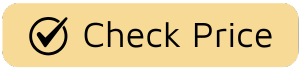Welcome to the exciting world of home automation! If you’ve just unboxed your first smart plug, you might be feeling a mix of excitement and a tiny bit of tech intimidation. Don’t worry, we’ve all been there. The good news is that learning How To Set Up A Smart Plug Step By Step is surprisingly simple. Think of it as giving a regular old wall outlet a major IQ boost. In just a few minutes, you’ll be controlling lamps, coffee makers, and fans with nothing but your voice or a tap on your phone. This guide is your friendly co-pilot, designed to walk you through every stage, from unboxing to showing off your new smart home trick to your friends.

Before You Begin: Your Smart Plug Setup Checklist
Before we dive into the nitty-gritty, let’s get our ducks in a row. A little preparation can make the setup process smooth as silk. Having these things ready will save you from scrambling around mid-installation.
- Your New Smart Plug: The star of the show, of course!
- A Smartphone or Tablet: You’ll need this for the device’s companion app. Both iOS and Android will do the trick.
- Your Home Wi-Fi Network Name and Password: Write it down if you don’t have it memorized. This is the number one thing people forget.
- A Stable Wi-Fi Connection: Make sure you’re setting up the plug in an area with a decent Wi-Fi signal.
Pro Tip: Nearly all smart plugs operate on a 2.4GHz Wi-Fi band. Most modern routers broadcast both 2.4GHz and 5GHz signals. If you run into connection issues, make sure your phone is connected to the 2.4GHz network during setup. It’s more reliable over longer distances and better at penetrating walls, making it ideal for IoT devices.
What Exactly Is a Smart Plug and How Does It Work?
So, what’s the magic behind this little gadget? A smart plug is essentially an adapter that fits between your wall outlet and the appliance you want to control. Inside its plastic shell is a tiny computer with a Wi-Fi chip. This chip connects the plug to your home network, allowing it to receive commands from an app on your phone or a smart speaker like an Amazon Echo or Google Nest.
When you tap “On” in the app, a signal travels over the internet to your router, which then tells the smart plug to close its internal electrical circuit. Click! Your lamp turns on. It’s that simple. It’s the bridge between your “dumb” appliances and your smart home ecosystem.
How to Set Up a Smart Plug Step by Step: Your 7-Step Guide
Alright, let’s get this show on the road. While the exact app interface might vary slightly between brands like TP-Link Kasa, Wyze, or Amazon Smart Plug, the core process is remarkably consistent. This universal guide will get you 99% of the way there.
- Download the Manufacturer’s App: Find the name of the app in your smart plug’s instruction manual. Head to the Apple App Store or Google Play Store, search for it, and download it to your phone or tablet. This app is your command center.
- Create an Account: Open the app and you’ll likely be prompted to create a user account. This usually requires an email address and a password. This account is what allows you to control your devices remotely, even when you’re not at home.
- Plug It In: Now for the physical part. Plug your smart plug into the desired wall outlet. You should see a small indicator light start to blink, usually in blue or amber. This blinking light is a good sign—it means the plug is in “setup mode” and is ready to be paired with your phone.
- Add a New Device: In the app, look for an “Add Device,” “Add New,” or a “+” icon. Tap it. The app will present a list of device types. Select “Smart Plug” or the specific model number you have.
- Connect to Your Wi-Fi: This is the most crucial step in the how to set up a smart plug step by step process. The app will ask you to select your home’s 2.4GHz Wi-Fi network and enter the password. Double-check that you’ve typed the password correctly—it’s case-sensitive! The app will then send this information to the smart plug, which will use it to connect to the internet. This can take a minute or two.
- Name Your Plug: Once connected, the app will ask you to give your plug a name. Be descriptive! Instead of “Smart Plug 1,” use “Living Room Lamp,” “Bedroom Fan,” or “Coffee Maker.” This will be incredibly useful later when you’re using voice commands. You don’t want to have to remember which plug is which.
- Test and Update: That’s it! The app should now show your newly named plug on its main screen with a power button next to it. Tap it a few times to make sure you hear the satisfying click of the relay and see your appliance turn on and off. The app might also prompt you to perform a firmware update, which is always a good idea for security and new features.
Hit a Snag? Common Smart Plug Problems and Fixes
Sometimes technology doesn’t want to play nice. If your setup hits a bump, don’t panic. Here are some common issues and how to solve them.
- The plug won’t connect to Wi-Fi: First, double-check your Wi-Fi password. Second, confirm you are trying to connect to a 2.4GHz network, not a 5GHz one. Finally, make sure the plug isn’t too far from your router.
- The app can’t find the plug: Ensure the indicator light is blinking, signifying it’s in pairing mode. If it’s not, there’s usually a small physical button on the side of the plug. Press and hold it for 5-10 seconds until the light starts blinking again to perform a factory reset.
- The plug keeps disconnecting: This often points to a weak Wi-Fi signal in that location. You might need to move your router closer or consider a Wi-Fi extender, which we cover in our guide to [improving your home network for smart devices].
Beyond On and Off: Integrating with Your Smart Home
The real power of a smart plug is unlocked when you connect it to a larger smart home ecosystem. This allows for voice control and a world of automation possibilities.
Connecting to Amazon Alexa
- Open the Alexa app.
- Go to “More” > “Skills & Games.”
- Search for the skill for your smart plug’s brand (e.g., “Kasa”).
- Enable the skill and log in with the account you created in the smart plug app.
- Once linked, tell Alexa to “Discover devices.” She’ll find your newly named plug, and you can start using voice commands like, “Alexa, turn on the living room lamp.”
Linking with Google Assistant
- Open the Google Home app.
- Tap the “+” icon in the top left corner.
- Select “Set up device” and then “Works with Google.”
- Search for your smart plug’s brand and select it.
- Log in to link your accounts. Google will then import your devices, and you can start saying, “Hey Google, start the coffee maker.”
Integrating with Apple HomeKit
Some smart plugs are compatible with Apple HomeKit out of the box. These often have a special HomeKit QR code on the device or in the manual.
- Open the Apple Home app.
- Tap the “+” icon and then “Add Accessory.”
- Use your iPhone’s camera to scan the HomeKit code.
- Follow the on-screen prompts to name it and add it to a room.
As our in-house tech strategist, Dr. Alistair Finch, often says: “The smart plug isn’t just a product; it’s a gateway. It’s the simplest, most affordable first step into a truly automated home where your environment anticipates your needs. Today it’s a lamp, tomorrow it’s your entire home working in concert.”
Frequently Asked Questions (FAQ)
Q: Do smart plugs use a lot of electricity when idle?
A: No, they use a very small amount of power, typically less than 1 watt, to maintain their Wi-Fi connection. The energy you save by scheduling devices to turn off will far outweigh the plug’s own consumption.
Q: Can I use a smart plug with any appliance?
A: Mostly, yes! They work great for lamps, fans, coffee makers, holiday lights, and slow cookers. However, avoid high-draw appliances like space heaters or air conditioners unless the plug is specifically rated for that load. Always check the maximum amperage rating.
Q: What happens if my internet goes down?
A: If your Wi-Fi is out, you won’t be able to control the smart plug remotely from your app or with voice commands. However, most smart plugs have a physical power button on them, so you can still turn your appliance on and off manually.
Q: Do I need a smart home hub to use a smart plug?
A: Not usually. Most modern smart plugs are Wi-Fi-based and connect directly to your router, requiring no extra hub. Hub-based systems using Zigbee or Z-Wave do exist, but Wi-Fi plugs are the most common for beginners.
Q: Are smart plugs safe?
A: Yes, as long as you buy from a reputable brand that has safety certifications like UL or ETL listed on the product. These certifications ensure the product has been tested for safety and won’t overheat.
Your Smart Home Journey Starts Now
Congratulations! You now know exactly how to set up a smart plug step by step. You’ve taken your first, and most important, step into the world of home automation. From here, you can explore setting schedules to wake up to a brewing coffee pot, create “scenes” that turn on multiple lights with a single command, or simply enjoy the convenience of turning off a pesky lamp from the comfort of your bed. The possibilities are endless, and your smart plug is the key that unlocks them all. Welcome to a smarter way of living.