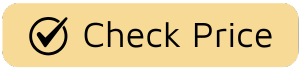So, you’ve got this nifty little smart plug, and it’s been dutifully turning your lamp on at sunset and firing up the coffee maker every morning. It’s brilliant. But have you ever given a thought to the software humming away inside it? We’re talking about firmware, and knowing How To Update Smart Plug Firmware is one of the simplest yet most important things you can do for your smart home. It’s like giving your little gadget a quick tune-up and a fresh set of instructions, ensuring it runs smoothly, securely, and efficiently.

What Exactly Is Smart Plug Firmware Anyway?
Think of firmware as the brain of your smart plug. It’s a special type of software that’s permanently programmed into the device’s hardware. It’s not the app on your phone—that’s just the remote control. The firmware is the operating system living inside the plug itself, telling it how to connect to your Wi-Fi, when to turn on or off, and how to talk to Alexa or Google Assistant. Without it, your smart plug would just be a chunk of plastic.
Why Should You Bother Updating Your Firmware?
“If it ain’t broke, don’t fix it,” right? Well, in the world of smart devices, that’s not always the best advice. Firmware updates might seem like a small chore, but they pack a serious punch when it comes to performance and security. Sometimes, a plug that seems “broken” just needs a little update to get back on track. For instance, a recurring connectivity problem might not be a firmware issue at all. To better understand this, learning how to troubleshoot Alexa smart plug issues can provide valuable insights into common connection problems.
Here’s why staying on top of updates is a game-changer:
- Ironclad Security: This is the big one. Cyber threats are always evolving, and smart home devices can be potential entry points for hackers. Manufacturers release firmware updates to patch security vulnerabilities, keeping your network and personal data safe.
- Brand New Features: Want your plug to support a new power-monitoring feature or integrate with a new smart home platform like Matter? These upgrades are often delivered through firmware updates. You might wake up one day and find your plug can do something it couldn’t do before.
- Bug Fixes and Stability: Is your plug randomly disconnecting from Wi-Fi? Or maybe a schedule isn’t running on time? These annoying glitches are often caused by small bugs in the code. Updates squash these bugs, making your device far more reliable.
- Improved Performance: Updates can optimize how the plug uses power, how quickly it responds to commands, and how efficiently it communicates with your router. It’s a straight-up performance boost.
As Dr. Evelyn Reed, a leading IoT security analyst, often states: “An un-updated smart device is like an unlocked door in your digital home. Regular firmware updates aren’t just a best practice; they are a fundamental part of maintaining a secure and functional smart ecosystem.”
The Core Steps: How to Update Smart Plug Firmware
Alright, let’s get down to brass tacks. The good news is that most reputable brands make this process incredibly simple. While the exact button labels might differ slightly between apps like Kasa, Wyze, TP-Link, or Meross, the general process is almost always the same.
Many plugs are set to update automatically, often in the middle of the night to avoid disruption. However, checking manually is always a good idea.
Here is your step-by-step guide:
- Open the Manufacturer’s App: Launch the app you used to set up your smart plug (e.g., the Kasa Smart app for a TP-Link plug, the Wyze app for a Wyze plug, etc.).
- Find Your Device: From the main dashboard or device list, tap on the specific smart plug you want to update. This will take you to its individual control screen.
- Navigate to Device Settings: Look for a settings icon, often represented by a gear (⚙️) or three dots (…). It’s usually in the top-right corner of the screen. Tap it.
- Look for “Firmware Update” or “Device Info”: Inside the settings menu, you should see an option labeled “Firmware Update,” “Device Update,” “Firmware Version,” or something similar. This is your destination.
- Check for an Update: The app will typically show you the current firmware version and will automatically check if a newer version is available. If there is, you’ll see a notification and a button that says “Update,” “Upgrade,” or “Download.”
- Tap to Update and Be Patient: Tap the update button. The process will begin, usually taking anywhere from 2 to 10 minutes. Crucially, do not unplug the smart plug or close the app during this process. Doing so could interrupt the installation and potentially “brick” the device, making it unusable.
- Confirmation: Once the update is complete, the plug might restart itself. The app will show a confirmation message, and you’ll see the new firmware version number listed. That’s it—you’re done!
What If the Update Fails?
Don’t panic! It happens occasionally. If the firmware update gets stuck or fails, here are a few things to try:
- Check Your Wi-Fi: A weak or unstable Wi-Fi connection is the most common culprit. Make sure your phone is connected to the same network and that the plug isn’t too far from your router.
- Force Close and Re-open the App: Sometimes the app itself can glitch. Close it completely from your phone’s recent apps and then relaunch it.
- Power Cycle the Plug: If all else fails, unplug the smart plug, wait about 30 seconds, and plug it back in. Let it reconnect to your network and then try the update process again.
Do All Smart Plugs Update the Same Way?
For the most part, yes. Wi-Fi-based smart plugs that rely on a manufacturer’s cloud service and app follow the process described above. This covers the vast majority of plugs on the market, especially those popular in regions with Type B (North America) or Type G (United Kingdom) outlets.
However, plugs that use other protocols like Zigbee or Z-Wave might update differently. Their updates are typically managed through their respective smart home hubs (like a Samsung SmartThings Hub or an Amazon Echo with a built-in Zigbee hub). In these cases, you’d go into the hub’s app to check for and initiate firmware updates for connected devices.
Frequently Asked Questions (FAQ)
Q: How often should I update my smart plug firmware?
A: A good rule of thumb is to check for updates manually every couple of months. Most apps will notify you of critical security updates, but it never hurts to check yourself. If you enable automatic updates, the device will handle it for you.
Q: Will updating firmware erase my schedules and settings?
A: No, it shouldn’t. Firmware updates are designed to upgrade the core operating system of the plug without affecting your personalized settings, such as schedules, timers, or device name. Your configurations are typically stored in the cloud or on the app.
Q: Can a firmware update brick my smart plug?
A: It is extremely rare, but possible if the update process is interrupted by a power outage or by unplugging the device mid-update. To minimize this risk, always ensure a stable power supply and Wi-Fi connection before starting an update.
Q: Do I need to be on the same Wi-Fi network to update the firmware?
A: Generally, no. Most modern smart plug apps allow you to initiate a firmware update remotely from anywhere you have an internet connection on your phone. The update itself is downloaded directly from the manufacturer’s server to the plug.
Q: What if I don’t see a firmware update option in my app?
A: If you can’t find the option, it could mean a few things. First, your firmware may already be up-to-date. Second, some very basic or older models may not support over-the-air firmware updates. Check your device’s manual or the manufacturer’s support website for confirmation.
The Final Word
Keeping your smart devices updated is a small act of smart home maintenance that pays huge dividends. Learning how to update smart plug firmware is a quick, easy skill that enhances your home’s security, improves reliability, and even unlocks new functionality over time. So go ahead, open up those apps, and give your trusty smart plugs the little tune-up they deserve. Your smart home will thank you for it.