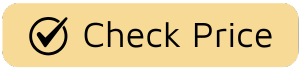Is your Google smart plug giving you the silent treatment? You ask Google Assistant to turn on the lamp, and… nothing. It’s a frustrating moment when the “smart” part of your smart home decides to take an unscheduled break. But don’t worry, we’ve all been there. Learning How To Troubleshoot Google Smart Plug issues is usually a straightforward process, and you’ve come to the right place. Here at Smart Plug Top, we live and breathe this stuff, and we’ll walk you through a simple, step-by-step diagnostic to get your devices talking again.
Think of it like being a detective. We’ll start with the most likely culprits and work our way down the list. Most of the time, the fix is surprisingly simple, and you’ll be back to enjoying your automated life in minutes.

First Things First: The Basic Physical Checks
Before we dive into apps and networks, let’s cover the basics. It sounds silly, but you’d be surprised how often the solution is right in front of you. It’s the classic “is it plugged in?” scenario of the smart home world.
Is the Smart Plug Getting Power?
Your smart plug is a mini-computer, and it needs power to work. Check these simple things first:
- The Outlet: Is the wall outlet itself working? Plug a simple lamp or a phone charger into the same outlet to confirm it has power. If not, you might have a tripped circuit breaker.
- The Physical Switch: Many smart plugs have a physical on/off button. Make sure this button is in the “on” position. Sometimes it gets accidentally bumped or turned off.
- The Connected Device: Is the lamp or appliance you’ve plugged into the smart plug switched on? For example, if it’s a lamp, the lamp’s own switch must be turned on for the smart plug to control it.
Diving into the Google Home App
If the physical checks all pass, our next stop is the digital command center: your Google Home app. This is where most communication breakdowns happen.
Why is My Google Smart Plug Unresponsive in the App?
When your smart plug shows up as “Offline” or “Not Responding,” it means the app can’t communicate with it. This is often a temporary glitch that a simple “digital reboot” can fix.
Here’s a step-by-step guide to get them reconnected:
- Force Close the Google Home App: Don’t just swipe it away. On your smartphone, go into your settings or recent apps view and fully “force close” or “force stop” the Google Home app.
- Toggle Your Phone’s Wi-Fi: Turn your phone’s Wi-Fi off for about 10 seconds, then turn it back on. This forces your phone to establish a fresh connection to your network.
- Relaunch the App: Open the Google Home app again. Often, this simple sequence is enough to resolve the communication error and bring your plug back online.
This process is like hanging up and redialing a bad phone call—it clears the line and starts a fresh connection.
How to Troubleshoot Google Smart Plug Connection Issues
If the app refresh didn’t do the trick, the problem likely lies with the connection between your plug and your Wi-Fi network. Smart plugs are highly dependent on a stable internet connection to receive commands from Google Assistant.
The Power Cycle: Your Best Friend in Tech Troubleshooting
The number one rule of IT support applies here: Have you tried turning it off and on again? A power cycle, or reboot, can solve a surprising number of tech problems by clearing out temporary glitches in the device’s memory.
How to Properly Reboot Your Smart Plug:
- Unplug the smart plug from the wall outlet.
- Wait for at least 30 seconds. This is crucial—it allows the internal capacitors to fully discharge and ensures a complete memory reset.
- Plug it back into the outlet.
- Give it a minute or two to reconnect to your Wi-Fi network. You might see an indicator light flash and then turn solid.
- Check the Google Home app to see if the device is back online.
“A stable Wi-Fi network is the foundation of any reliable smart home. Over 80% of smart device issues I see are rooted in poor wireless connectivity, not a faulty device. Before you blame the plug, always investigate your network.”
— David Chen, Lead Tech Analyst at Smart Plug Top
Is Your Wi-Fi Network the Culprit?
A weak or unstable Wi-Fi signal is a common cause for a smart plug to go offline. Here’s what to check:
- Signal Strength: Is the smart plug located far from your router? Walls, furniture, and other electronics can interfere with the signal. Try moving the plug closer to the router temporarily to see if the connection stabilizes. If it does, you may need a Wi-Fi extender for better coverage.
- The 2.4 GHz vs. 5 GHz Dilemma: This is a big one. The vast majority of smart plugs and other IoT devices can only connect to a 2.4 GHz Wi-Fi band. While the 5 GHz band is faster, the 2.4 GHz band has a longer range and better penetration through walls. Many modern routers broadcast both, sometimes under the same network name. Your plug might be struggling to connect.
- Solution: Go into your router’s settings and ensure the 2.4 GHz band is enabled. Some users find it helpful to give the 2.4 GHz and 5 GHz networks different names (e.g., “MyHome-2.4” and “MyHome-5”) to ensure they are connecting the smart plug to the correct one during setup.
If you find that your old smart plug is constantly dropping its connection, it might be time for an upgrade. Newer models often have better antennas and more stable chipsets.
- Router Reboot: Just like the smart plug, your router can benefit from a reboot. Unplug it, wait 30 seconds, and plug it back in. This can clear up network congestion and other mysterious connection problems.
The Last Resort: The Factory Reset
If you’ve tried everything above and your Google smart plug is still acting up, it’s time for the “nuclear option”: a factory reset. Be warned: this will erase the plug’s settings and remove it from your Google Home app. You will have to set it up again from scratch, just like you did when it was new.
How to Factory Reset Your Smart Plug
The exact method varies by brand (e.g., TP-Link Kasa, Wyze, Cync), but it almost always involves the physical button on the device.
- Press and Hold: With the plug powered on, press and hold the power/reset button.
- Wait for the Flash: Continue holding the button for about 10-15 seconds. You should see the indicator light begin to flash rapidly (often changing colors, like from amber to blue). This signals that the reset is complete.
- Release the Button: Once the light is flashing, you can release the button.
- Re-add the Device: Open your Google Home app, tap the ‘+’ icon to “Set up device,” and follow the on-screen instructions to add your newly reset plug back to your home.
This process gives the device a completely fresh start, which is often necessary to fix deeper software or firmware corruption. For more detailed guides, check out our article on [how to set up your smart home ecosystem].
Frequently Asked Questions (FAQ)
Q: Why does my smart plug work manually but not with Google Assistant?
A: This almost always indicates a connectivity issue. The manual button works locally, but control via Google Assistant requires a working connection between the plug, your Wi-Fi router, and Google’s servers. Follow the network troubleshooting steps above.
Q: Do I need a Google Nest Hub to use a Google smart plug?
A: No. Any device with Google Assistant, including your smartphone (both Android and iOS), a Google Nest Mini, or other smart speakers, can control a compatible smart plug once it’s set up in the Google Home app.
Q: My smart plug keeps going offline. Is it defective?
A: Not necessarily. Before assuming the plug is faulty, thoroughly check your Wi-Fi signal strength in that location and ensure it’s on a stable 2.4 GHz network. Constant disconnects are more often a symptom of a weak network than a bad plug.
Q: Can I use any smart plug with Google Home?
A: You need to use a plug that is specifically labeled “Works with Google Assistant” or “Works with Google Home.” While many brands are compatible, always check the packaging or product description before buying. Exploring different [smart home protocols like Matter] can also help you choose future-proof devices.
Q: The indicator light on my smart plug is a weird color. What does it mean?
A: Indicator light colors and patterns are specific to the manufacturer. Generally, a solid light (often blue or green) means it’s connected and on. A flashing light usually indicates it’s in pairing mode or trying to connect to Wi-Fi. A red or amber light often signals an error. Check the manufacturer’s user manual for a specific color code guide.
Your Smart Home, Back in Control
Navigating the occasional hiccup is just part of the smart home journey. By following these steps, you can confidently diagnose and solve most issues. Learning how to troubleshoot Google smart plug problems empowers you to build a more reliable and responsive automated home. Start with the simplest physical checks, move on to the app and network diagnostics, and only use a factory reset as a last resort. Before you know it, you’ll be back to effortlessly controlling your lights, coffee maker, and more with just the sound of your voice.